Country Administrator
This document is not indexed by search engines. See also:
- Admin-tutorial for basic functions of the system admin, like manually register users.
- Sending mass-emails for anything connected with using the systems email tab, senders email, exporting mailing-lists.
Configuration:
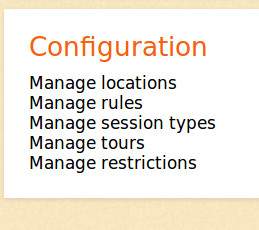
Manage locations: Here you can add or edit locations for Darshan.
Manage tours: Here you can set limits to how often a person can visit within a range of Darshan sessions.
Manage rules, session types, restrictions: These are parameters that work system-wide and should not be touched by the country Admin, as they affect the whole system. For example we can determine how many bookings a person can make generally in advance etc.
Locations
Go to configuration and then manage locations. You can edit the location for your city. Usually, you will take the name of a larger city as a kind of landmark, since this also will create a mailing-list for that location, but you can also edit it to change the name. Be aware that the location name appears within the system together within the session-type, so don’t make it too long. Make sure that ’external system link’ there has no entry, so that the location becomes functional.
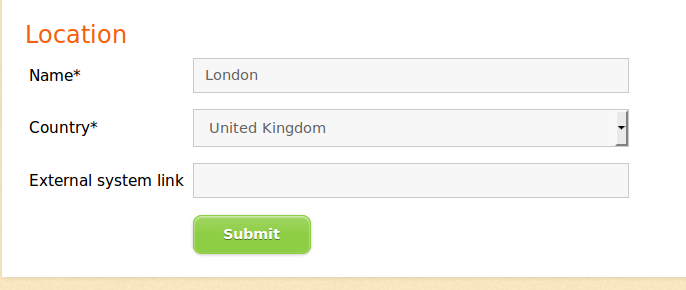
NEW
Each location has now two new fields:
- One field for setting the address of the event. Set here the full address.
- Another field for any type of additional details, for example you can put here links to GMAPs and directions, or any other information which you feel is necessary. Use html tags here, use target="_blank". Rather add long and descriptive texts as links to the website
- You can also have under additional details diverse languages, for example:
- en=Example English text
- de=Example German text
- fr=Example French text
- Please be aware, that the full text, consisting of address and additional details pertaining to your location, will be visible once a person clicks on the i behind the event, or the event itself in the event-list. In addition, it will be included in each confirmation email people will receive.
- Information pertaining to the type of the event for example Darshan or Meditation with Mother is generic, and will be set under Settings > Eventtype by us! Please don’t change that!
Create sessions
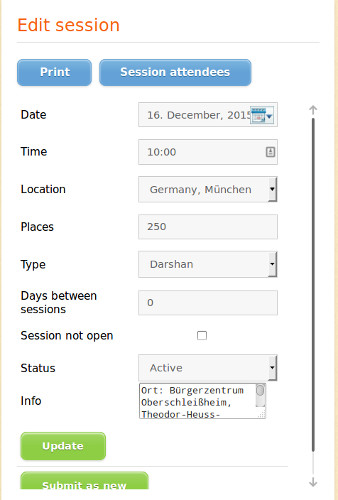
Then go to manage sessions, and make a new session. Enter date, time, select location. You might give 0 as ‘Days between session’. If you enter a number, it means the person cannot do any booking so many days before and after the session. Generally it is best to manage these limitations through the tour parameter.
NEW
Address and details for the location are now set under settings > location (see above). The info-box has been converted to an alert-box, creating a little red triangle with an ! inside. This should only be used rarely, if at all, for example if there are important changes. This will be displayed once the visitor expands the event by clicking on it along with all other information.Status: ‘Active’ means that the session will be bookable until the limit is reached. If darshans get canceled, you can use ‘postponed’ rather than ‘canceled’ as we prefer to call it that way. Type is usually Darshan. ‘Session not open’ means you lock the session, then not admin or user can change dates in the session. You could do this if you want to announce Darshans and make them visible via the calendar, but not bookable. Sometimes the Darshans are on hold, you don’t want further bookings, but they are not canceled either, then this is an option. It also matters not to loose registrations.
Update: use if you make changes to a session. Submit as new: Just overwrite an existing session with a new date or time, and submit as new, so you don’t have to fill out all details each time.
Test Environment
Also, here is a test-environment, that you could use and play around with, check with us, that we open it, as it uses resources. It is here: http://stg-registration-mothermeera.jelastic.dogado.eu/booking If you send out anything through the test environment, you will need to use mailtrap to see it: (Get credentials from us by email), as the emails from the test-environment, will not be sent out to real email addresses.
There is a limit to the emails for the mailtrap, so you have to empty the trash every now and then.
Manage Tours
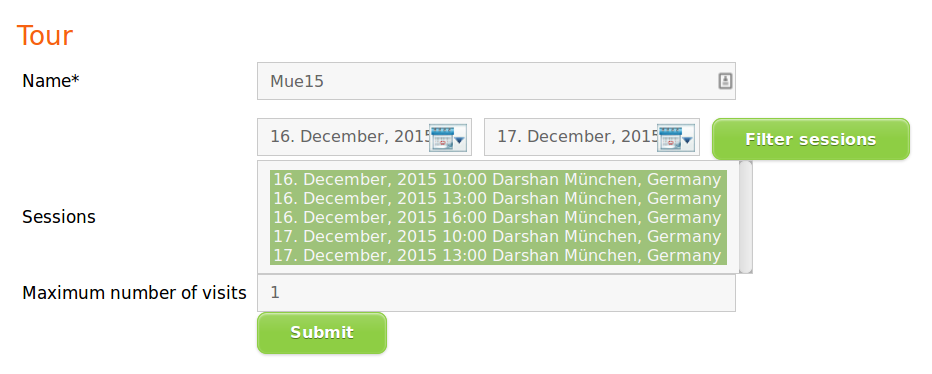
For a given location, you can also enter several tour-parameters. For example, if you want that people can also attend on a second day, you create a new tour, and add the sessions for each day, to the two tour parameters. You might want to choose a name that is similar, like London16.1 and London16.2. It is even possible to create a 3rd tour (London16.3) if you want to restrict the second attendance to a certain time, say 10 am. (In this case London16.3 would contain all sessions except 10am, with attendance set to 1)
Emailing and Mailinglists
Please also see mass-email about using the systems email function, and exporting data, like mailing-lists and attendees per session.